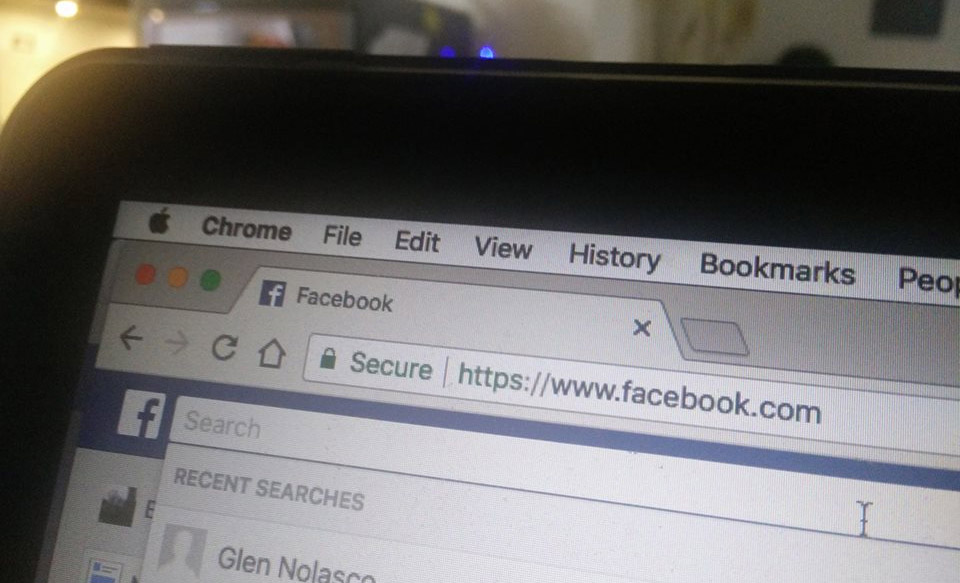More than 1.5 billion people in the world are using Facebook. This accounts to many reasons; sometimes, reasons we aren’t sure of. Facebook has become one of the websites that promote communication, entertainment, even business in our world today. Since this is the case, we can be sure that there are times when we use Facebook as a means of us being able to know what’s happening with the world. As a matter of fact, we are expecting a staggering 36.2 million Filipino Facebook users this 2018 up from 2016’s 29.88 million users.
Having that said, we know that almost everything can be seen in Facebook. Updates about the latest trends? News on what our President Rodrigo Duterte signed; almost everything you need to hear and see are on Facebook.
With this in mind, we can be sure that the search bars of our accounts are full of names, places, news, etc.
Read: Things You Should Never Share Or Post On Facebook for Safety Reasons
Did you know that you can actually delete it? Moreover, you can actually control what you see.
Your Facebook search history is actually stored in a form of a list – from the most recent search you made to the oldest. With this, you will be able to see what things you tried searching for.
How does this positively affect my usage?
Although Facebook is one of the go-to for finding people or friends, it would be easier and better to just search for them instead of manually finding them through your friends list or your friend/s’ list. Besides, the search bar is made for accurate searching of people, places, events, etc.
This is made to help people have a more accurate approach on searching for friends, companies, events, news, etc.
Could these searches be deleted?
Just like Google, Facebook stores cached information into its application itself. To answer the question, yes it can be deleted. You can modify it both through the browser (PC) or a smartphone (Facebook App). Let’s first tackle how we can delete it in the browser (PC).
Deleting the search history using browser (PC)
Step 1
Clicking on the search bar would make all of your recent searches appear e.g if it’s a person, the person’s name; if it’s an event, the event name, and so on.

Step 2
Hitting on that “EDIT” button there on the top-right part of that section redirects you to the search history page directly. That certain page would show the history of the searches you made. From there, you can either go hard by selecting “Clear Searches” or you can delete them one by one by hitting on that EDIT button on each of the searches right there.

If you want to approach it on a classical way, hit on the settings option on the top-right corner of your screen (the pointing down arrow below the question mark).
From there, you will see a list of things you can do. In this scenario, we hit on the Activity Log option. Opening this option will lead you to different settings you can choose from:

Yes, you won’t see the search history option there yet. In this instance, we need to hit on “MORE” (the one below Comments) on the left-hand side of the page.

Clicking that will lead you to a page where we left off from earlier.
- To delete each search one by one, select the search manually and then click on the cancel/edit button on the far right part of that search.
- If you want to delete everything fully, hit on clear searches on the top part of the webpage.
Deleting search history from a smartphone (Facebook App)
Although it’s the same thing, some of you might still get confused as to how you can delete your search history in Facebook using the Facebook app.
Step 1
Open your Facebook app and hit on the search bar. Hitting on it would let you see the recent searches that you’ve clicked. You will see the “EDIT” button there Clicking “EDIT” would send you straight to the search history.

Alternatively, you can go access the Settings part which is one of the categories. This is the three horizontal lines on the rightmost part of categories. Scroll down until you see “Activity Log.”
Step 2
In smartphones, it’s a bit different in the Activity Log part. Since the area of text is limited, you need to hit on “Category” and from there, select Search History.


Deleting a history one by one is easier since you will be able to see the “x” which is delete right away as compared to a browser (PC) version, it’s a “no entry” sign.

Now that you know how you can delete searches, you can now be carefree that it’ll all be filtered. Moreover, you get to control what you see in these searches and it won’t bother you anymore. Although you won’t be aided when the time comes that you have to remember a recent search, you have the full control on how it would look like from your end.
Read Also:
Hiding Your Last “Active Time” On Facebook
How to Stop Facebook from Tracking you Everyday