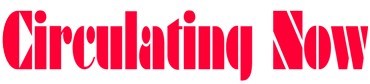Smartphones and tablets are everywhere now. In the world conquered by this new generation, I bet almost everyone has a smartphone or tablet. You may almost NOT see anyone with no smartphone on their hands; it has become part of their lives.
Android reached the top of smartphone market segment and day by day, its user-base is growing stronger. However, many of us who are using smartphones with an Android Operating System (OS) don’t have the faintest idea about the incredible things these Android phones are capable of.
Here are some good things to tackle about; some fascinating and useful Android phone functions and features which everyone might not actually know about.
Read: The Truth About Smartphone Batteries
Battery Saver
All Android devices starting at Android Marshmallow have a feature called “Battery Saver.” A black or simple dark background for your screen could lessen the battery consumption. How? This is because the automatic pixel highlighting will turn off. This feature is not available for all Android devices yet; however, it’s already running on most Samsung smartphones and tablets.
To access this feature, head to Settings > Battery > Battery Saver. Be sure to read what the Battery Saver actually does once you’re there before flipping the switch. One great thing – try it because it’s effective.
Smartphone Remote Control
This Android fucntion is very much useful. Imagine if your actual remote control is broken or misplaced; this Android feature is considered handy. Just make sure your phone has IR blasters – the same tech that TV remotes use to communicate with any device that receives and commands via IR- the TV – and download and install a TV-remote app like AnyMote Smart Remote, for example.
Read: How to Turn Smartphone into Remote Mouse or Touchpad
This will allow you to control not only the TV but all other devices that receives an IR signal as well. These include many of the common remote-controlled devices in your home such as:
- TVs
- Set-top boxes
- Streaming boxes
- Home theater systems
- Air conditioning units
- and many more
Text-to-Speech
Did you know that your Android phone can convert this text article to an mp3? Yes, you can listen to this instead of actually reading it. Hence, it makes a great hands-free feature. How do you do it? If you prefer to hear incoming information than to see it, go to Settings > Accessibility and turn on the Text-to-Speech Output option.
Turning On Guest Mode
If you would like to temporarily lend your phone to another person during a period of time while keeping your personal data confidential, you can use the Guest Mode feature.
Swipe down from the top with two fingers, and touch the user icon on the upper right; the Add Guest icon will appear on the screen. This would allow you to choose which actions the person handling your smartphone will be permitted to take.
This feature might not be available for some android phones however but it’s worth trying. If you swipe from the top using two (2) fingers and you see a person icon on the top-right, you’re in the right track.
Screen Magnifier
We can’t deny the fact that our eyesight worsens overtime. Although this is the case, our Android smartphone can readily assist us with this problem. The Screen Magnification feature is available from Galaxy S4 which many of the users are not mentioning about. Of course, we don’t want to strain our eyes and using this can be og great help. Main advantage in this is that you can Zoom in on any screen you like on your phone; even the home screen.
Go to Settings then Click on the Wrench icon. Go to “My Device” – (Present on the top of Screen) Open “Accessibility” – (Scroll down half way). After that you will see the “Magnification Gestures” under the Vision section and click on it. You can Enable this feature from the top right of the page
Mobile Hotspot
Almost all Android smartphones and tablets can be used as mobile hotspots or portable Wi-Fi hotspots. This feature will let you share your internet connection on your Android device wirelessly up to 5 other devices, including other cell phones, tablets, and computers.
The Wi-Fi data-sharing feature is a built-in feature for Android devices. Some users do not realize that they don’t need a wifi modem to connect to the internet. By activating the hotspot mode, you can basically turn your smartphone into a 3G modem or a router that ‘feeds’ internet to other internet-enabled devices. To do so, go to Settings -> Tethering and portable hotspot, and turn on Portable WLAN hotspot. You may now be able to share your internet connection to your friends.
Note that the speed will be dependent on the bandwidth consumption of the network. If all of you are using high-bandwidth consumption activities, then the chance of gaining a good connection might be difficult.
Android’s Secret Game
Just like musicians who put hidden tracks on their album for their fans, Google on the other hand also put small secret presents for their valuable users into their devices from Android 2.3 Gingerbread.
However, finding these gaming treats may prove to be quite difficult. It may vary from Android versions but doing these steps would definitely amuse you. See below for the instructions on how to do it despite the odds.
First, go to Settings > About phone or About tablet. Quickly tap Android version several times (usually you need to tap it three (3) times), and when a small marshmallow, (Or “K” for Kit kat versions) shows up on the screen, quickly tap it again, and a special mini-game will open. Have you found it yet? What are you waiting for?
Smart Lock on your Body
There’s a feature in your phone that allows it to remain unlocked just so long as you keep it in your pocket. This same feature can keep the device unlocked so long as it’s in-range of a device you trust.
“On-body detection” is designed to use your phone’s accelerometer to figure out when it’s been set down on a surface, and lock — with whatever lock pattern or PIN code you’ve set — when it’s not on yourself. After unlocking, if the phone detects continuous movement, indicating it’s in your hand or pocket, it’ll stay unlocked until the next time it’s motionless.
To get to this feature, head to Settings > Security & Location (or just Security) > Smart Lock.
You’ll also have the ability to add Trusted Places, Trusted Voice, and quite possibly a Trusted Face.
Read Also: Top Ways To Improve The Signal On Your Mobile Phone